Dashboard
About the dashboard
The dashboard provides a clear overview of the your organization in terms of Quality Assurance.
The dashboard is composed of widgets that can be customized: they can be added, removed and rearranged by drag-and-drop mouse interactions. The dashboard is shared among all users in the organization.
Currently, there are two types of widgets available:
Latest incidents widget
Workstation QA status widget
Be aware that widgets will only display data relating to workstations that are within the organizational scope of the currently logged in user.
Customizing the dashboard
A user can modify the dashboard if he has the ‘Edit organization preferences’ permission.
Adding widgets:
Click the Add a new widget button in the bottom right corner.
Select the desired widget type.
Expand the organizational structure scope and set the scope of the widget.
Click Add to confirm.
Editing the scope of widgets:
Click the pencil icon next to the widget you want to edit.
Click Expand to see the organizational structure and mark the scope of the widget.
Click Save to confirm.
Deleting widgets:
Click the trashbin icon next to the widget you want to edit.
Click Yes to confirm.
The different widget types are described below:
Widget: Latest incidents

The latest incidents widget shows all workstations of which the QA status changed from Compliant to Not compliant or to Unknown within a particular, user-defined scope of your organization. The incidents are sorted from recent to older. If you click an entry in the widget, you will be redirected to the corresponding workstation details page.
Widget: Workstation status
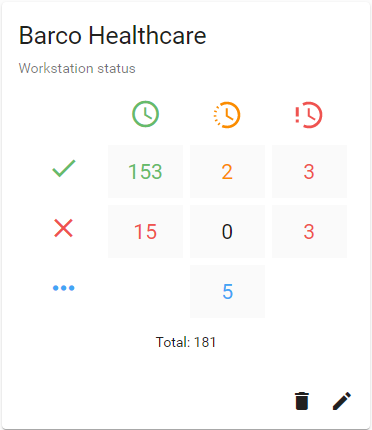
The workstation status widget shows the number of workstations for each QA status and Schedule status in a grid layout. Clicking on a tile of the grid will redirect you to the QA workstation overview page with the corresponding status filters activated.