Installation
Click the BarcoTouchBarAppInstaller.exe file. The Touchbar App setup wizard will start.
A destination location will be asked for installation. C:Program FilesBarcoTouchBar is default. If you want to choose another folder, click ‘Browse’. Click ‘Next’ to continue if you’re happy with your choice. 396.3MB free disk space is needed for this installation.

Desktop shortcut or not? That’s the following choice to make. Tick the box if you want a shortcut on your desktop.
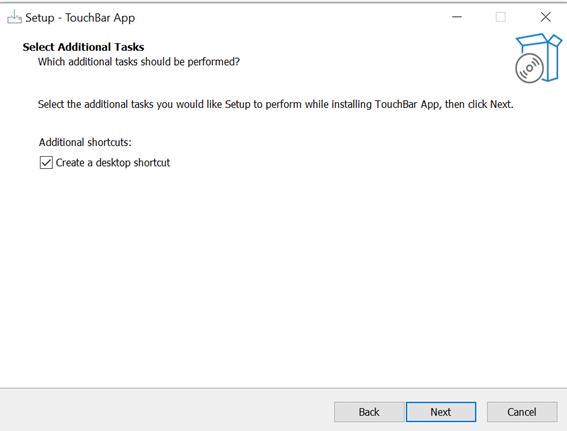
A last resume of the destination location and any additional tasks. Download of all files will start when clicking the ‘Install’ button.
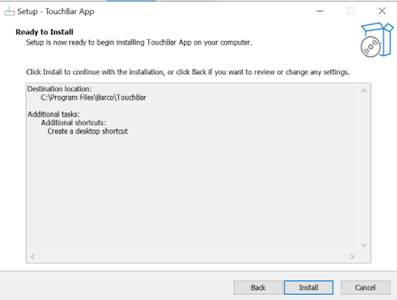
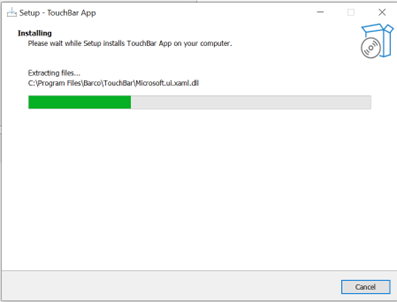
The final window asks you to ‘Finish’ the Wizard. The app will be launched, a shortcut on the desktop will be made if requested.
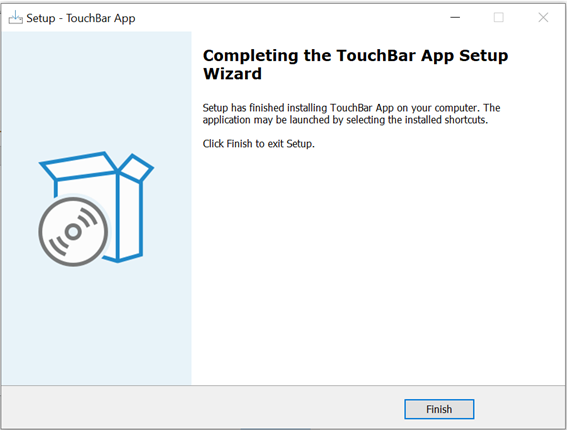
The touchbar icon is added to the taskbar. You can pin it if you want.
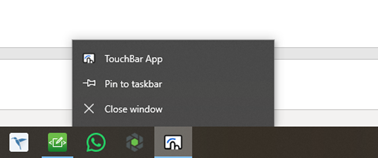
If you don’t install the app the touchbar below the display stays black. The display however will function following standard settings.
Silent installation
From command line, navigate to the folder where the installer packager reside, and run BarcoTouchBarAppInstaller.exe silent