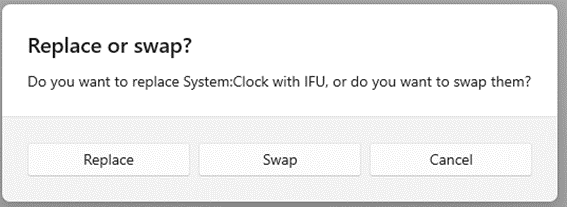Program a control
The available touch control blocks are layed out as two rows.

Some controls (e.g. sliders like ‘Set Volume’ and ‘Switch Application’) take 2 blocks.
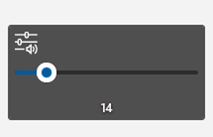
An action can be dragged from the plugin list into a block. Drag and drop an existing control in the touchbar overview to re-position it. If you drop a control over an existing one, a dialog box will pop up. Replace: overwrite the existing control with the new one Swap: swap the location of the existing control with the new one Cancel: put the new one back where it was.