Agent System requirements
Operating System requirements
QAWeb Enterprise Agent is supported on the following operating systems:
Microsoft Windows 10 64-bit
Microsoft Windows 11 64-bit
To ensure correct calibration conditions for diagnostic images viewed on your displays, please make sure that the Night Light feature in Windows 10 is disabled.
It is recommended to frequently apply security updates to the workstation and to use an up-to-date antivirus solution.
Agent operating mode
When deploying QAWeb Enterprise, consider the operating mode that matches your needs.
Online mode: The agent uses a network connection to communicate to the QAWeb Enterprise online service, enabling a centralized overview and configuration. Calibration and QA tests are controlled by policies, and the results are stored in the online service, accessible by opening the QAWeb Enterprise portal with a supported web browser. For more information, see the QAWeb Enterprise Portal user guide.
Stand-alone mode: In the stand-alone operating mode, the agent does not use any network connection. Configuration, calibration and QA tests are limited at the level of workstation. Use this mode only when no network connection is available.
Note
The QAWeb Enterprise online mode includes the most functionalities and advantages to manage Barco diagnostic displays. The stand-alone mode should be used in scenarios where only calibration and basic QA testing, without centralized overview and management, are required.
Workstation networking requirements
When using the agent in online mode, the workstation requires access to the following URLS hosted by the Barco QAWeb Enterprise online service:
https://qaweb.healthcare.barco.com
https://qawebapi.healthcare.barco.com
https://documentation-qaweb.healthcare.barco.com
https://auth.barco.com
https://qawebdata.healthcare.barco.com
https://a3n9amleodurj6-ats.iot.eu-west-1.amazonaws.com
For networks where HTTP traffic is only allowed through an HTTP proxy server, you will need to gather the proxy server information prior to installation of the agent. If the proxy server supports authentication, we recommended creating one username/password that will be used for all QAWeb Enterprise agent installations. Note that the QAWeb agent must execute as a Windows Local System account - the agent cannot execute as a domain user and also perform proxy authentication.
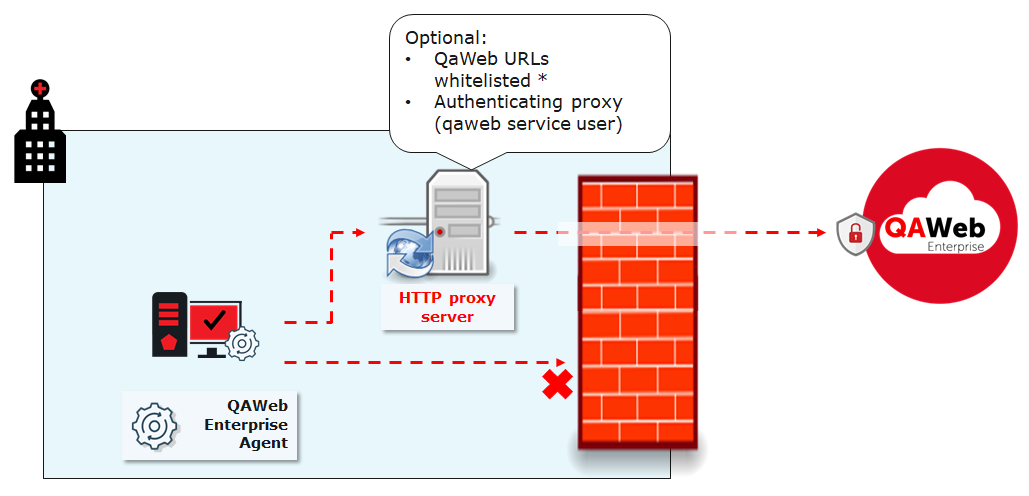
If no proxy server is used, but firewall rules are limiting outbound internet communication, the whitelisting should be performed based on the workstation hostnames (and not using domain credentials, because the QAWeb Enterprise service should run as a Windows Local System account as described above)
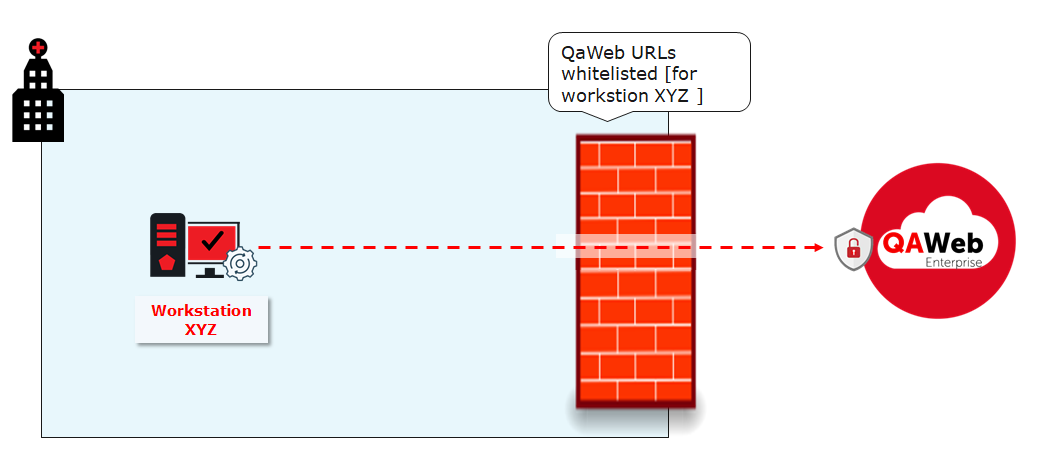
Note
In case network connectivity is interrupted, the Agent will continue to run the existing set of tasks. Task results are recorded up to 30 days. The Agent keeps attempting to restore the connection. If the connection is restored, earlier task results are synchronized to the Portal. (this functionality is only relevant to the Online mode).
Certificates
QAWeb Enterprise Agent requires to trust the server host in order to establish a network connection.
QAWeb Enterprise Cloud is running on AWS. Information about the root authority of AWS can be found on Amazon Trust Services.
Warning
All Agent connections will fail if the workstation does not trust 1 or more hosts of the QAWeb Enterprise Portal. Agents with an existing configuration will continue to execute their policy, but results will not be shared with the Portal.
Supported displays
Note
It is strongly recommended to connect all displays to the workstation with a USB cable. This improves the stability of the communication between agent and display, and increases the execution speed of certain operations.
Note
The following displays always require a USB connection. MDNG-2120, MDNG-3220, MDNC-2221, MDRC-1219, MDRC-2122, MDRC-2221, MDRC-2222, MDRC-2224, MDRC-2321, MDRC-2324.
To view the list of supported Barco displays:
Navigate to the Qaweb Enterprise support page (https://www.barco.com/en/support/qaweb%20enterprise) and download the technical note “QAWeb Enterprise supported Barco displays”
Alternatively, download this document using a direct link: https://www.barco.com/en/support/docs/TDE10174
If a legacy Barco display is not supported, it will be treated as a third-party display and communication with the internal sensors isn’t possible. An external sensor will be required for all QA tests.
Supported external optical sensors
The following optical sensors for display measurement and calibration are supported by QAWeb Enterprise:
Barco LCD sensor MKII (P/N B4100035)
LXCan sensor (USB)
Raysafe X2
To use the Raysafe X2, make sure to install .NET framework 4.5 or higher and restart the computer. Also, a zero adjustment should be performed before measuring.