Tasks and behavior
Calibration
During the calibration of the display, the luminance and color characteristics of the display are aligned as specified in the policy to the closest match. When a display misses capabilities to match the desired policy, it will move to a target which is as close as possible. It will not fail the calibration task.
Calibration settings:
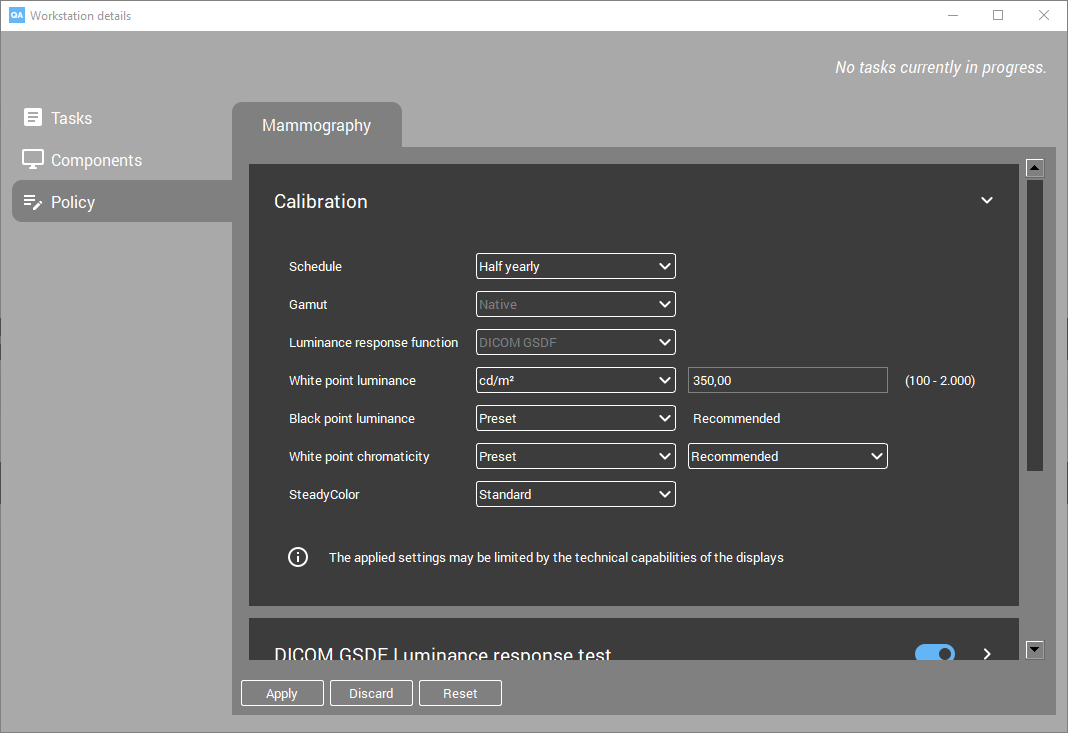
Gamut:
Native: Use the color gamut as natively available for the display. (default)
sRGB: Apply the pre-defined sRGB color gamut.
Luminance response function:
DICOM GSDF: Apply the Greyscale Standard Display Function, as defined in DICOM part 14, in order to achieve perceptual linearity. (default)
sRGB: Apply an sRGB luminance response function
Gamma 1.8/2.0/2.2/2.4: Apply a gammatized luminance response function
Custom: Apply an arbitrary luminance response function.
The file format (*.gam files) of the custom luminance response function needs to adhere to the below syntax. The first column is describing the luminance component. The second and third component are describing the color component, which are ignored by the application.
0 0 0
0.000434138 0.000434138 0.000434138
0.000868276 0.000868276 0.000868276
0.001302414 0.001302414 0.001302414
...
0.98989226 0.98989226 0.98989226
1 1 1
Note
Some display models are unable to perfectly show the low lights when using gamma 2.2 and gamma 2.4 due to the nature of these gamma curves. The lowest grey levels may be shown slightly too bright for some display models.
White point luminance:
Preset/Recommended: The Barco-defined default for the specific display model will be applied. (default: Recommended)
cd/m²: Allows you to choose a custom white luminance value between 100 and 2000 cd/m². If the display cannot reach this target, it will apply the closest supported value.
Black point luminance:
Preset/Recommended: A Barco-defined default for the specific type of display which uses the native black point of the display panel. (default: Recommended)
cd/m²: Allows you to choose a custom black luminance value between 0.01 and 10 cd/m²
White point chromaticity:
Preset:
Recommended: A Barco-defined default for the specific display model. (default)
Bluebase: Simulates the bluebase film color temperature.
Clearbase: Simulates the clearbase film color temperature.
D65 / D75: Corresponds approximately to a color temperature of 6500 or 7500 Kelvin.
Native white: The native, unmodified color temperature of the LCD panel.
Kelvin: Allows you to choose a custom white point chromaticity value between 4000 and 10000 K.
xy: Allows you to choose a custom white point chromaticity value defined in xy coordinates.
SteadyColor: Barco’s SteadyColor™ technology was created to achieve consistency and perceptual linearity in the display of color images. With multiple internal sensors, display parameters are constantly monitored and adjusted to ensure that the perceptual difference between colors is proportional with their Digital Driving Level (DDL) difference. This setting controls how SteadyColor is applied to the display:
Standard: Calibrates the display system to meet the DICOM GSDF and guarantees consistent, perceptually linear distribution of color hues. (default)
Full: Extends the standard perceptual linearization to equally distribute desaturated and saturated colors.
Off: Disables SteadyColor.
Note that the SteadyColor setting is only effective on selected Barco display systems that support SteadyColor technology. For all other display systems, this setting will be ignored.
Calibration of a display will include the generation of an ICC profile if it supports Barco SteadyColor technology. The ICC profile is registered in the operating system.
DICOM GSDF Luminance response test (LRT)
The DICOM GSDF luminance response test (LRT) verifies that the measured grayscale luminance response function conforms to the DICOM GSDF luminance response function. This is done by measuring the luminance (in cd/m²) at 18 digital driving levels (DDL) and calculating the deviation from the standard curve. The reflected ambient light is taken into account.
Parameters:
Sensor: Choose between Internal (if available) and External. (default: Internal)
Error Tolerance: Defines the maximum deviation, expressed as a percentage (%) of the measured luminance versus the standard DICOM curve. If at least one of the measurements exceeds the error tolerance, then the test will fail. (default: 15%)
Note
This QA test is only applicable for displays calibrated to the DICOM GSDF Luminance response function.
SteadyColor response test
The SteadyColor test measures the color response of your display and checks that the perceptual difference between colors is proportional to their Digital Driving Level (DDL) difference.
The color response test can only be executed on Barco color displays with an I-Guard™ sensor and SteadyColor™ technology.
Parameters:
Error Tolerance: The test will return a negative result if the measurements exceed the configured threshold percentage. (default: 15%)
sRGB Luminance response test
The sRGB luminance response test verifies that the measured grayscale luminance response function conforms to the sRGB response function.
Parameters:
Error Tolerance: Defines the maximum deviation, expressed as a percentage (%) of the measured luminance versus the standard sRGB curve. (default: 10%)
Sensor: Choose between Internal (if available) and External. (default: Internal)
Note
This QA test is only applicable for displays calibrated for an sRGB luminance response function.
Gamma Luminance response test
The gamma luminance response test verifies the conformity of the display grayscale luminance response function with the defined gamma response function.
Parameters:
Gamma: Defines the gamma slope (possibilities: 1.8, 2.0, 2.2, 2.4. Default: 2.2)
Error Tolerance: Defines the maximum deviation, expressed as a percentage (%) of the measured luminance versus the defined gamma curve. (default: 15%)
Sensor: Choose between Internal (if available) and External. (default: Internal)
Custom Luminance response test
The custom luminance response test verifies the conformity of the display grayscale luminance response function with the custom response function.
Parameters:
Name: Arbitrary name of the custom luminance response function.
Curve: Defines the custom slope.
Error Tolerance: Defines the maximum deviation, expressed as a percentage (%) of the measured luminance versus the defined custom curve. (default: 15%)
Sensor: Choose between Internal (if available) and External. (default: Internal)
Note
The file format (*.gam files) of the custom luminance response function needs to adhere to the syntax specified in custom file specification.
sRGB color space test
The sRGB color space test verifies that the display conforms to the sRGB color space. It measures the color of 216 different RGB values, and calculates the difference with the sRGB color space specification. By default, thresholds are set to average dE2000 <= 2 and maximum dE2000 <= 5.
Note that this test will only succeed if the display is calibrated for an sRGB gamut and an sRGB luminance response.
Luminance uniformity test
The luminance uniformity test guides the workstation user through the measurement of 5 regions on the display to measure uniformity across the display.
Parameters:
Video level: On which video level the measurements are conducted.
Error tolerance: Defines the maximum deviation, expressed as percentage (%) of the measured luminance.
This test requires an external sensor. As such, this can only be run interactively.
Note
The luminance uniformity QA tests are not available for agents configured in standalone mode.
Maximum luminance test
The maximum luminance test measures the maximum luminance (full white) of the display.
Parameters:
Minimum luminance: Minimum required luminance level. The test will fail if the level is not met by the display.
Sensor: Choose between Internal (if available) and External. (default: Internal)
Note
The maximum luminance test is not available for agents configured in standalone mode.
Luminance ratio test
The luminance ratio test measures full white and black. It checks if their ratio meets a defined threshold.
Parameters:
Minimum ratio: Minimum required luminance ratio. The test will fail if the ratio is not met by the display.
Sensor: Choose between Internal (if available) and External. (default: Internal)
Note
The luminance ratio test is not available for agents configured in standalone mode.
ICC compliance test
The ICC compliance test verifies the actual measured color space versus the currently installed ICC profile (installed in the operation system). It measures the color of 216 different RGB values, and calculates the difference with the installed ICC profile.
Parameters:
Sensor: Choose between Internal (if available) and External. (default: Internal)
Thresholds for this test cannot be defined. They are fixed to average dE2000 <= 2 and maximum dE2000 <= 5.
DIN 6868-157 (Germany)
The DIN 6868-157 tests will migrate the test results made in the QAWeb for DIN application to the connected QAWeb server. This migration is performed periodically to keep the local test results in sync with the QAWeb server.
This includes results of the:
Acceptance test
Half-yearly constancy test
Daily constancy test
Note
The DIN 6868-157 tests are not available for agents configured in standalone mode.
ONR 195240-20 (Austria)
The ONR tests implements the ONR 195240-20 regulation. During the test, the diagnostic displays which are connected to the workstation are subject to the test. The tests are conducted using an external luminance and illuminance sensor.
The results of the individual tasks are available:
Acceptance test
Half-yearly constancy test
The constancy test can only run when the acceptance test has passed.
Note
The ONR tests are not available for agents configured in standalone mode.
JESRA X-0093 (Japan)
The JESRA X-0093 tests implements the JESRA X-0093 B-2024 regulation. During the test, the diagnostic displays which are connected to the workstation are subject to the test. The tests are conducted using an external sensor.
The results of the individual tasks are available:
Acceptance test
Yearly constancy test
Daily constancy test
The constancy tests can only run when the acceptance test has passed.
Note
The JESRA X-0093 QA tests are not available for agents configured in standalone mode.
BAG Wegleitung R-08-06 (Switzerland)
The BAG Wegleitung R-08-06 tests are implementing the regulation relating to radiology equipment issues by the Bundesamt für Gesundheit BAG in Switzerland.
The results of the individual tasks are available:
Acceptance test - Constancy test
Weekly visual test
The constancy test can only run when the acceptance test has passed.
Note
The BAG Wegleitung R-08-06 QA tests are not available for agents configured in standalone mode.
Mammography compliance tests
The Mammo Acceptance and Constancy tests are an implementation of Barco’s recommendations on Quality Assurance for Barco Mammo Tomosynthesis Display Systems.
The tests include an interactive acceptance test and an automated constancy test.
The constancy test can only run when the acceptance test has passed.
Note
The mammography QA tests are not available for agents configured in standalone mode.
Visual test
The visual test is a test which guides the workstation user through a set of test patterns, each with a number of questions which need to be answered. Patterns and displays are shown per display.
The visual test will start from the moment the test is due, possibly interrupting the physicians workflow. The test can be postponed for a number of times, but will enforce it’s run after 10 cancellations.
The visual test can show patterns from the list with supported patterns.
Note
The visual test is not available for agents configured in standalone mode.
IEC 62563-2
The IEC 62563-2 standard establishes the performance criteria and test frequencies for the tests to evaluate medical image displays. This can be either a constancy test or an acceptance test.
This is an implementation of the IEC 62563-2:2021 standard.

How to enable the IEC 62563-2 standard
You can enable this standard through the QAWeb Enterprise portal. In the ‘Administration’ page go to ‘My Organization ‘. Below you can find the regional standards that can be activated. IEC 62563 is one of them. You can activate or deactivate it here.
Set the tests
Once the IEC 62563-2 standard has been implemented, you can set up the tests. You can do this through the ‘QA’ page. Go the ‘QA’ tab.
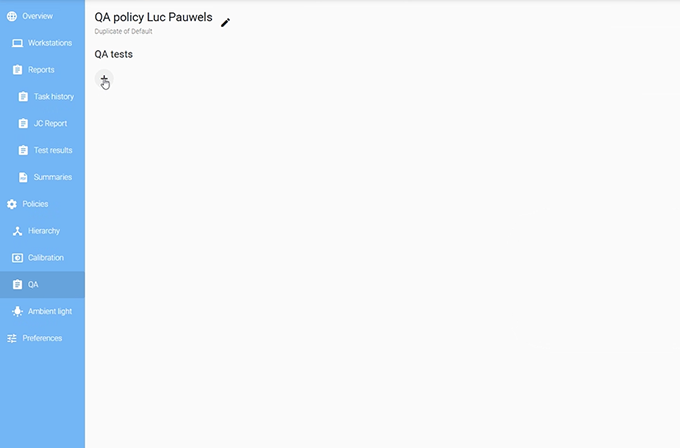
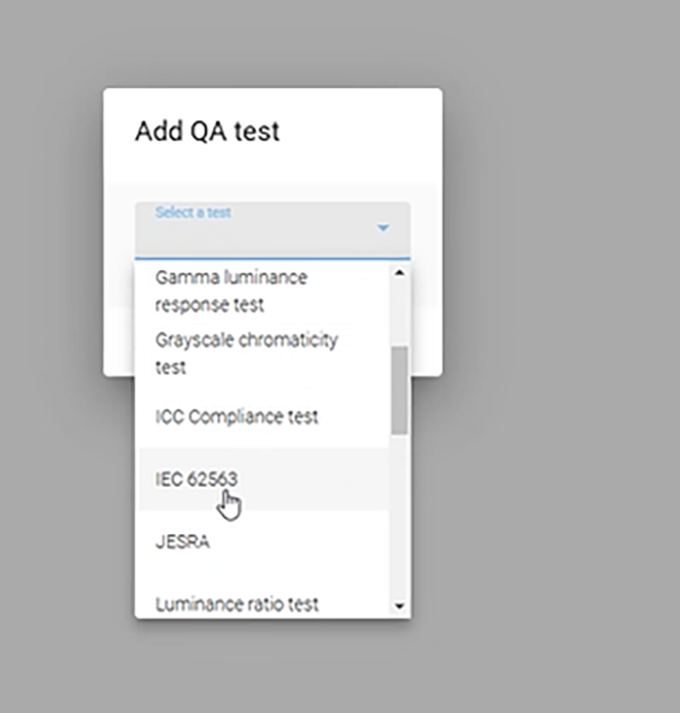
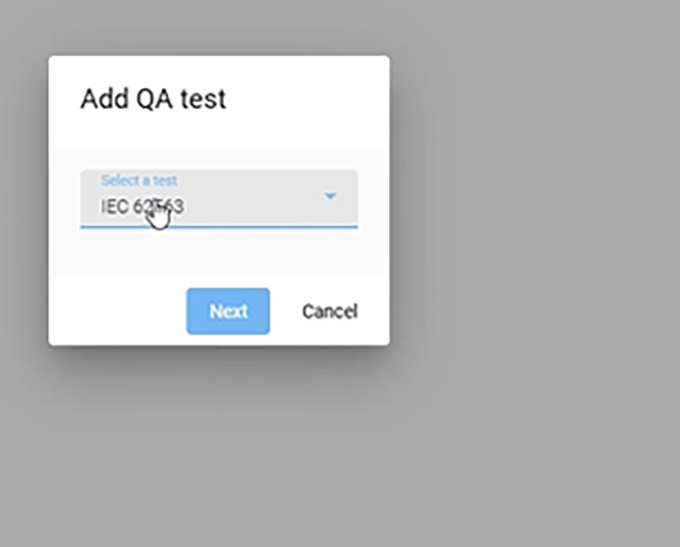
Via the plus sign you can select ‘IEC 62563’ from a dropdown list.
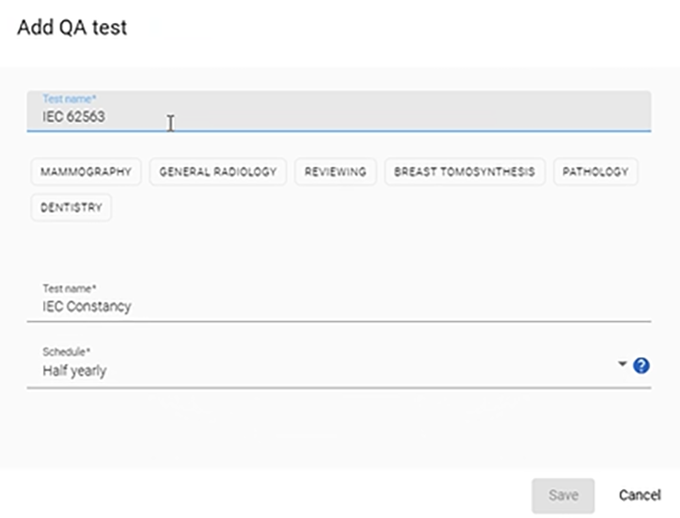
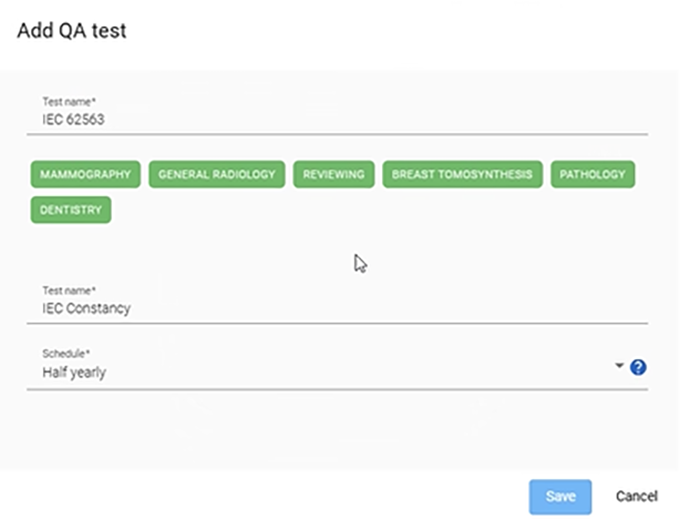
Select for which intended uses you want to run the IEC 62563-2 tests and save.
The IEC 62563-2 standard defines 4 display categories: categories I-A, I-B, II and III. QAWeb Enterprise will automatically select the category of each display based on its use and its luminance response calibration setting.
If the luminance response function is not DICOM GSDF → display category III
If use is Mammography or Breast tomosynthesis → display category I-A
If use is reviewing → display category II
For all other uses: General radiology, Pathology, Dentistry → display category I-B
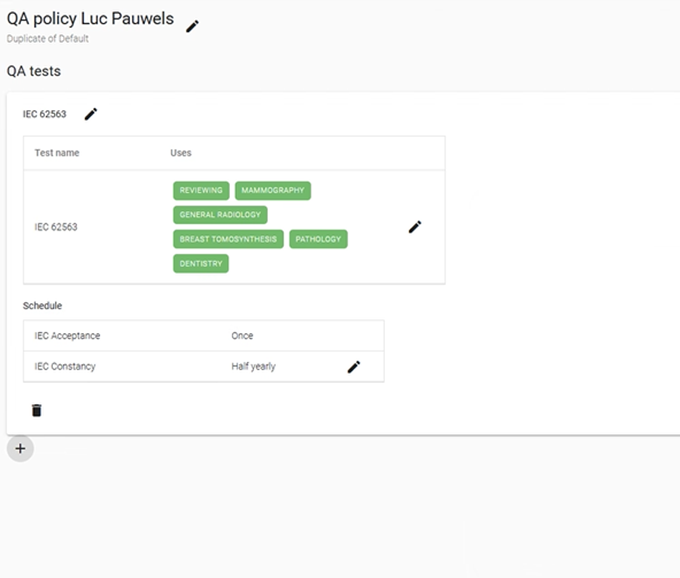
After you have saved your first settings, these can still be adapted via the pencil signs. Default settings for IEC Acceptance and IEC constancy are ‘once’ and ‘half yearly’, based on funded criteria.
These schedules can be changed to a custom setting manually. You can also ‘Run Task’ any time from the agent UI.
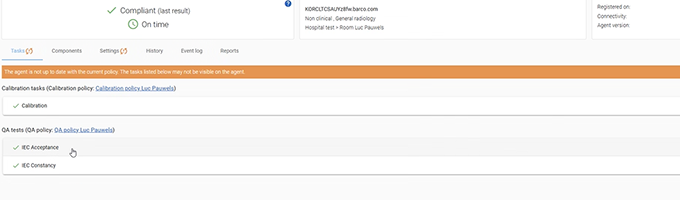
When customizing the settings this message could pop up: ‘The agent is not up to date to current policy’. In this case cancel any running tasks and reload the policy, click IEC Acceptance or IEC constancy.
Execute the tests

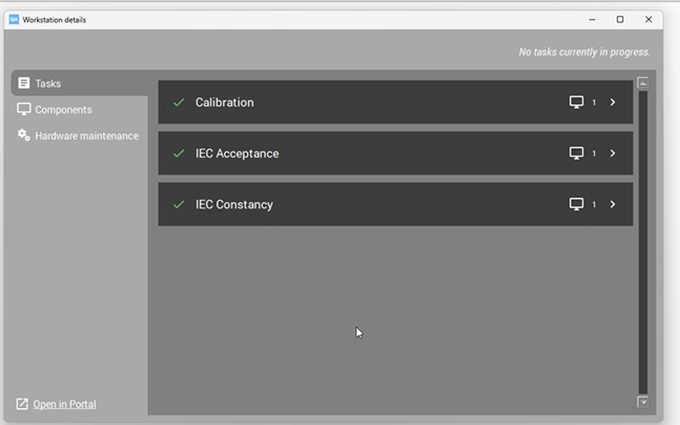
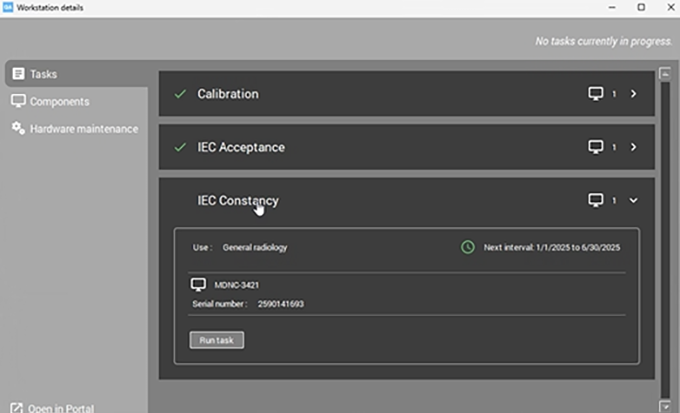
Through the tasks icon in the system tray you can click through to start calibration, IEC acceptance and IEC constancy manually.
IEC Acceptance test
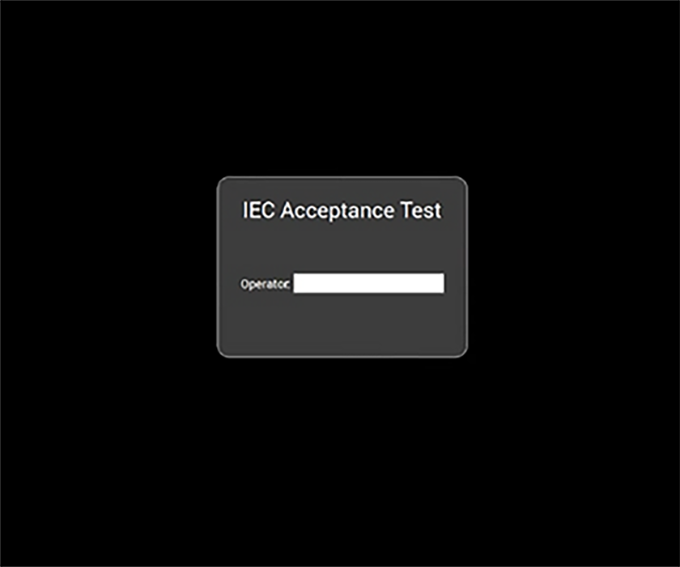
Enter your name/initials as operator to start the visual test.
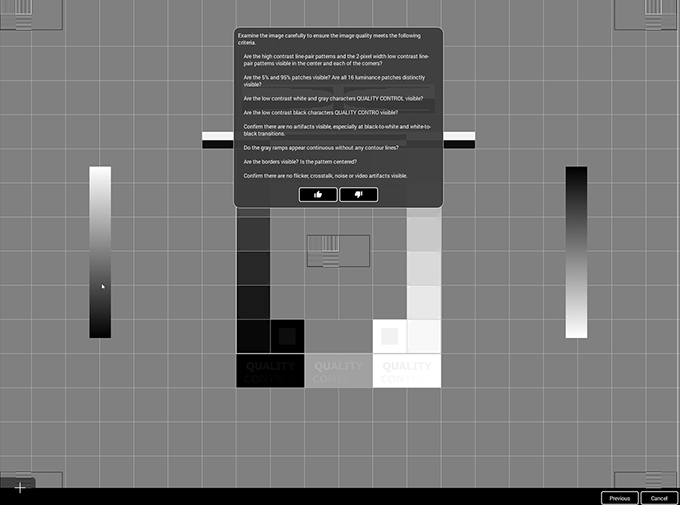
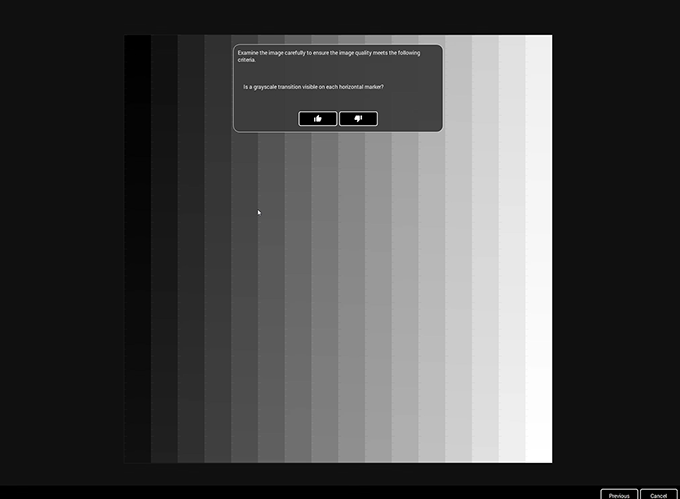
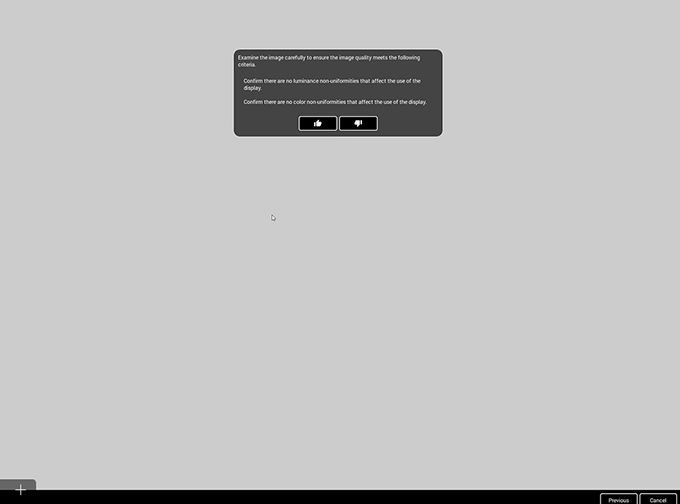
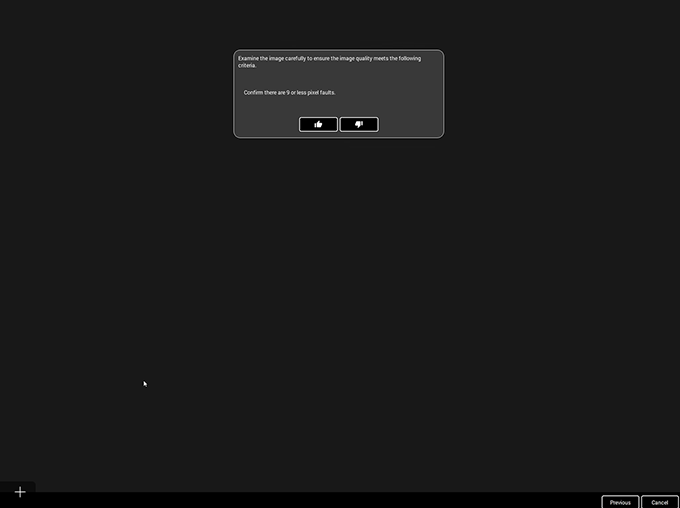
A set of questions will pop up, which you can evaluate by thumbs up or thumbs down. New sets will start one after another.
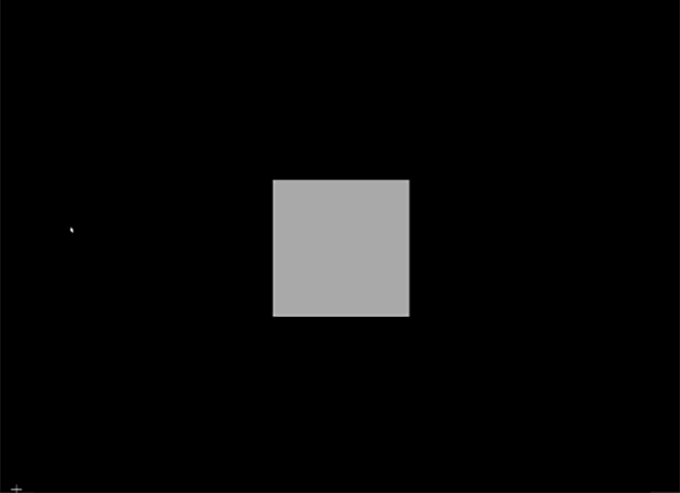
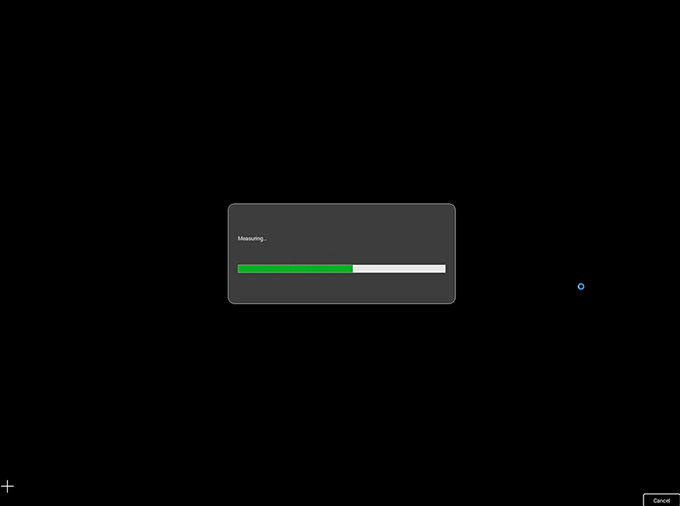
When the sets of questions have finished you can click ‘start measuring’. An external sensor needs to be used to measure the center and the 4 corners. The test will indicate which corner you need to measure. A Barco LCD sensor (or an LXcan or RaySafe sensor) can be used. If you don’t have such sensor, you can run the test and enter manually at each measure point.
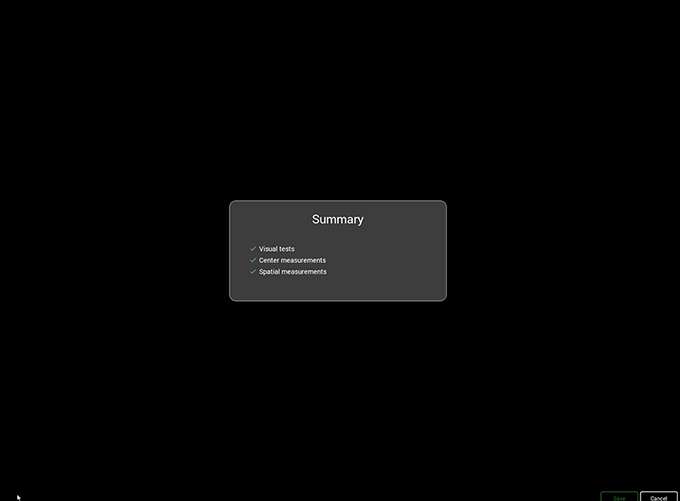
After the measuring process you will get a summary of the results for all the visual tests, center measurements and spatial measurements. You can close this summary by pushing the green ‘save’ button.
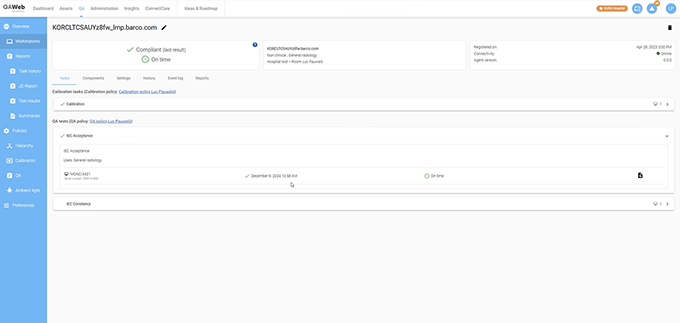
After refreshing the workstation page on the QAWeb Enterprise portal, the results will become visible. If the result of the summary was positive no further follow up is necessary. If the result of the summary contained some red crosses, action will be needed, and a new test will have to be set.
IEC Constancy test
Constancy test is only enabled after passing the acceptance test.

Enter your name/initials as operator to start the visual test.
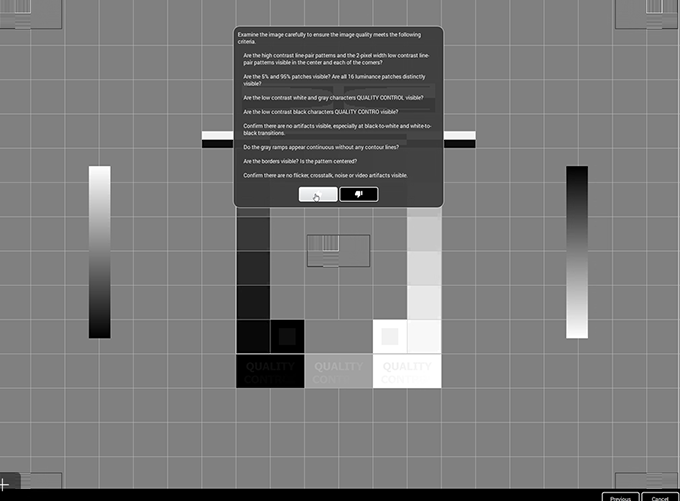
A set of questions will pop up, which you can evaluate by thumbs up or thumbs down. New sets will start one after another. The test patterns and the questions are the same as with the acceptance test.
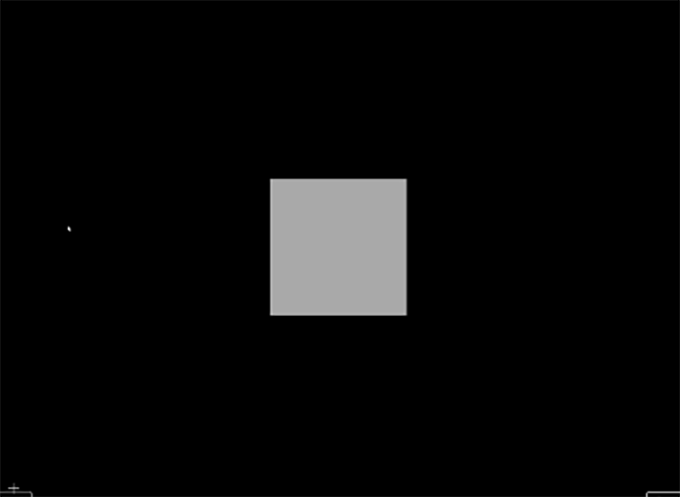
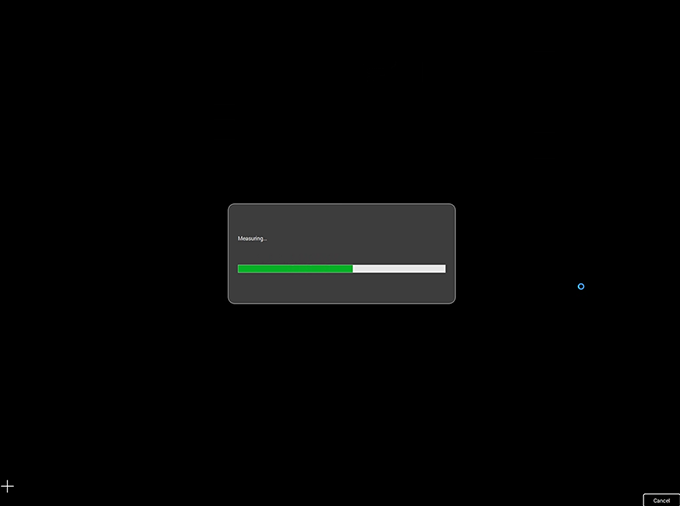
When the sets of questions have finished you can click ‘start measuring’. In case all displays have an internal sensor, the internal sensors will be used.
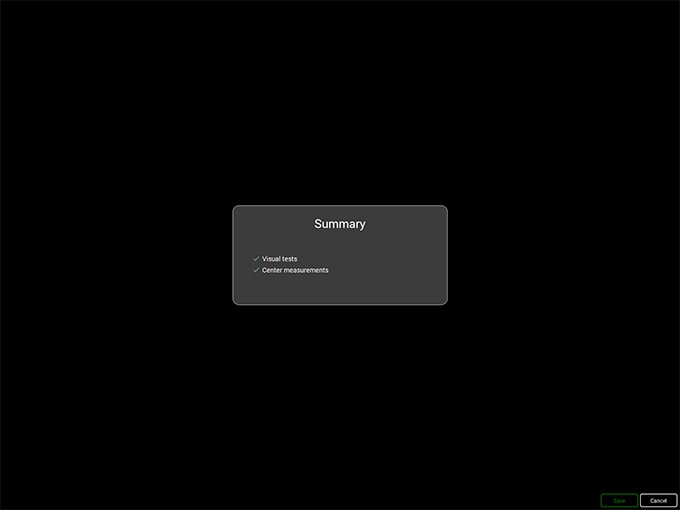
After the measuring process you will get a summary of the results for all the visual tests and center measurements. Spatial measurements are not included; the spatial measurements are not required for this constancy test.
You can close this summary by pushing the green ‘save’ button.
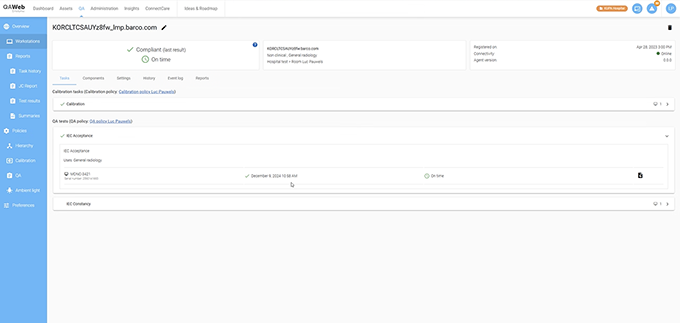
After refreshing the workstation page on the QAWeb Enterprise portal, the results will become visible.
If the result of the summary was positive no further follow up is necessary. If the result of the summary contained some red crosses, action will be needed, and a new test will have to be set.
Visualize a test report
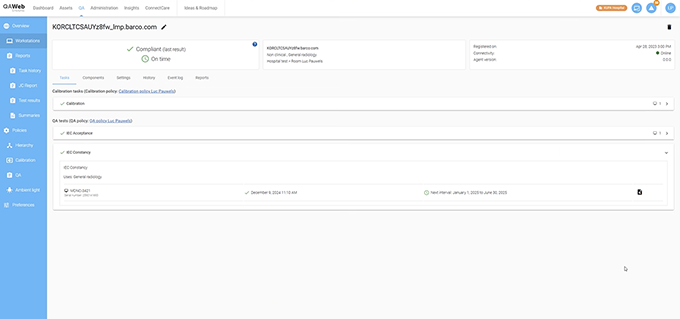
You can visualize a report of the test you did for a display, for an acceptance as well as for a constancy test. The acceptance test is somewhat longeras it measures both luminance and color. The constancy test measures only luminance and no color. Click on the ‘page’ icon next to the display you tested in the QAWeb Enterprise portal web client.
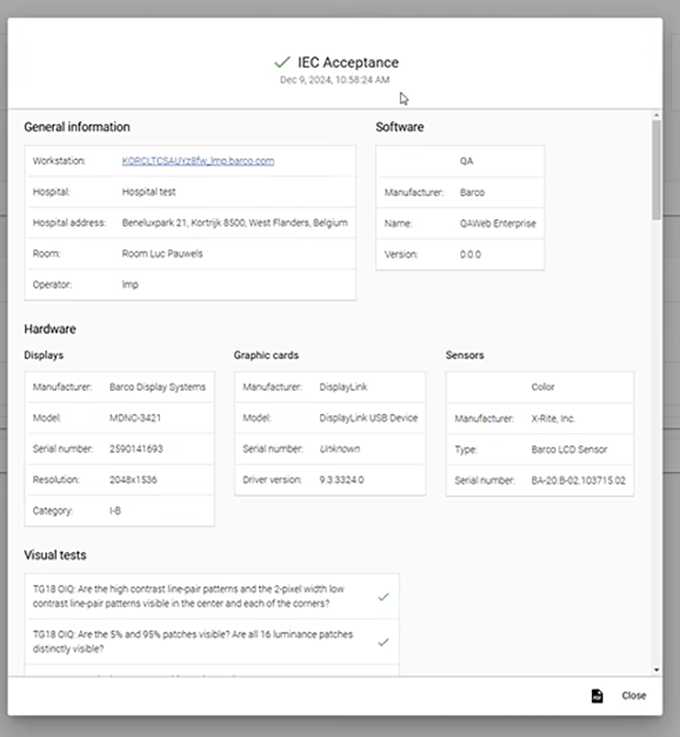
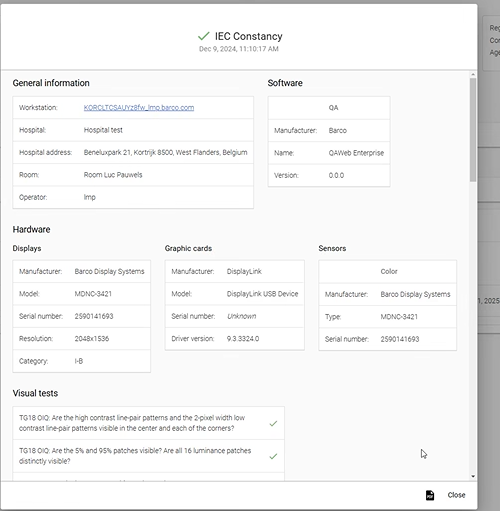
On the bottom right of every page you can find a ‘page’ icon. By clicking this you can make a pdf out of the specific page.
