Basic navigation
When the Touchbar App opens this is the start page you’ll see:
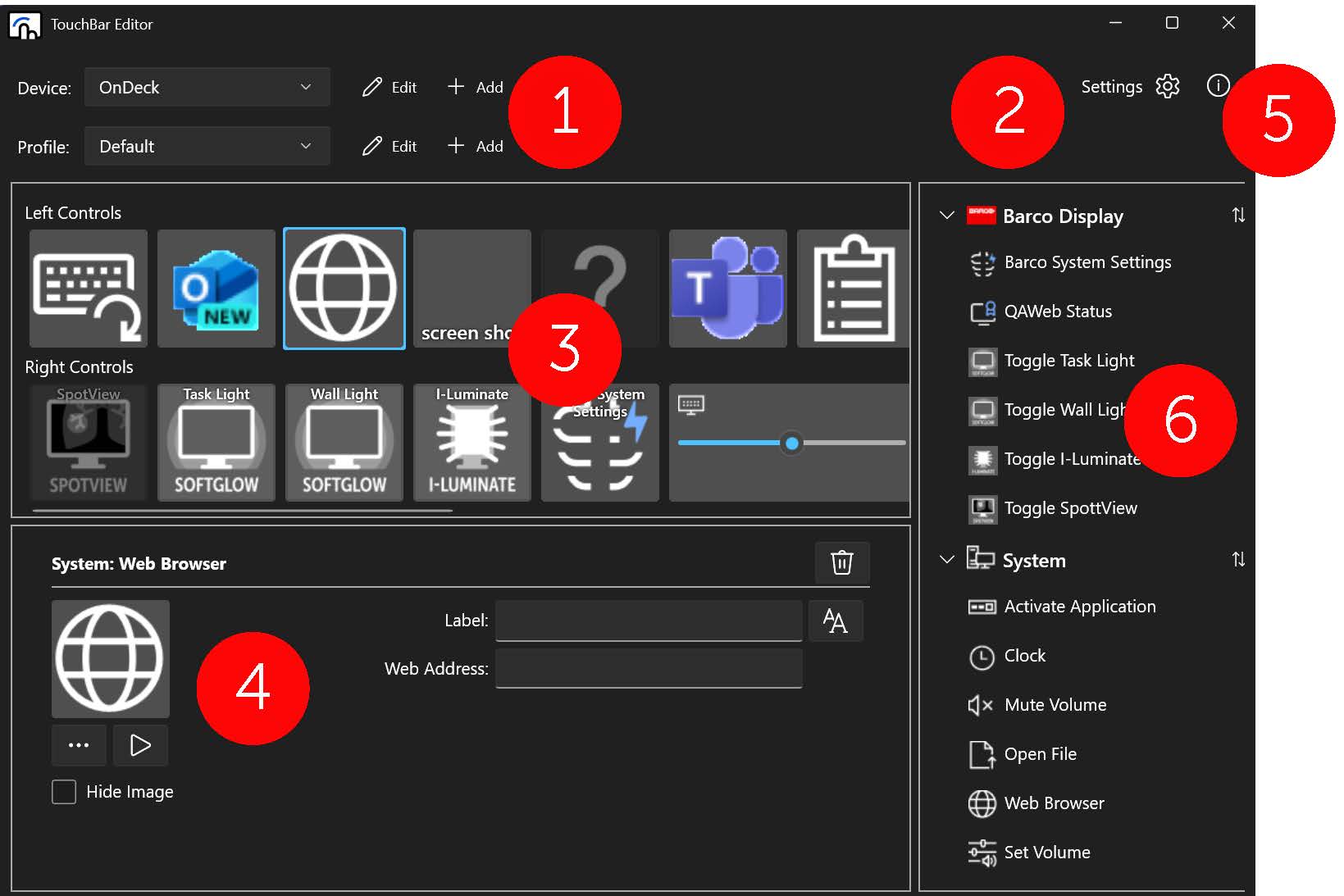
In the upper left corner, you can find a ‘Device’ and a ‘Profile’ drop-down list. Here you can select, add and edit the device and/or profile. A profile contains a set of touch controls. A user can have multiple profiles.
In the upper right corner, you can find a button that leads you to the ‘settings’ menu. Here you can change the theme of the editor and the luminance and/or dimming delay of the touchbar. There you will also find the info icon. Click on it to bring up the ‘About’ box where you will find the build number of the software, copyright information and list of open-source software components and licenses.
Midscreen you can find an overview of the touch controls that are associated with the currently loaded profile. Click on a control. Its current configuration will show below the overview section. You can edit it or remove it from the touchbar. Any changes will take effect right away. If you wish to preserve an existing profile, please save a copy before making edits.
In the right pane are the lists of plugins. They can be dragged and dropped into vacant touch control spaces and configured to suit your needs. The currently available plugins are Barco Display, Touchbar Editor and System.
On the top right click the info button for information on the Touchbar App version
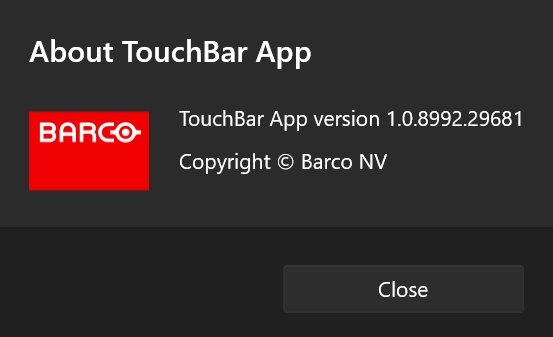
On the right you get an overview of all available actions.