Portal overview
Logging in
To log in to the QAWeb Enterprise Portal:
Navigate to https://qaweb.healthcare.barco.com

Click Log in.
Enter the email address associated with your account and click Continue.
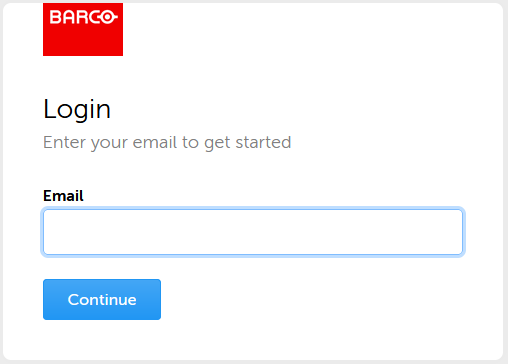
Enter your password.
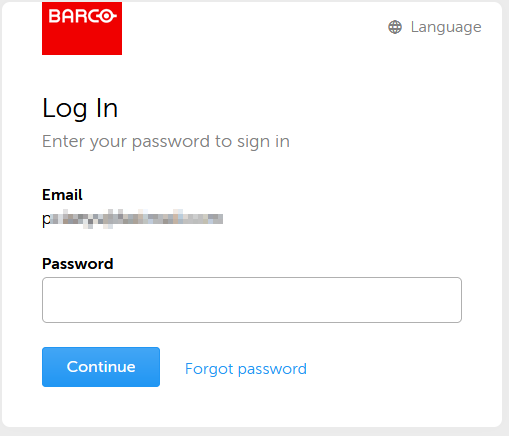
You can reset your password by clicking Forgot Password. A verification code will be sent to your email address, which is needed to reset your password.
If you are a new user to the system, you will be asked to complete your user profile and set password.
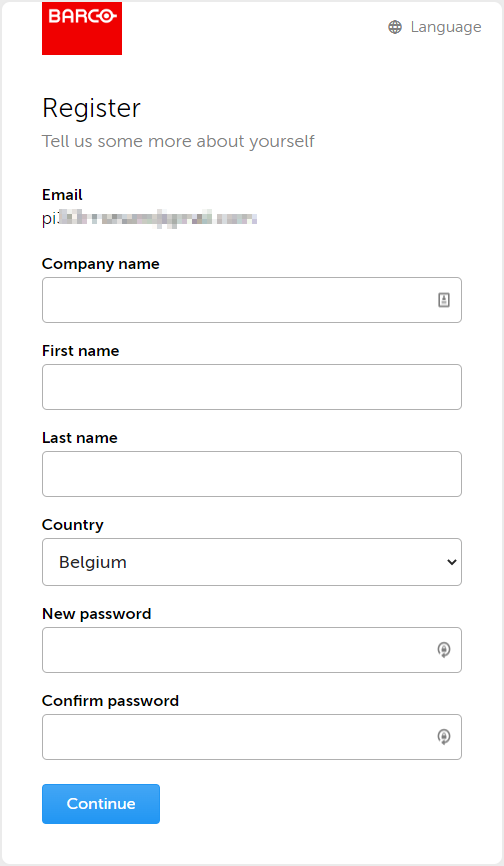
Current user profile
The current user’s profile can be accessed through the drop-down menu available when clicking on the circle containing the users initials in the upper-right corner of the page. Select the ‘Profile’ menu entry.
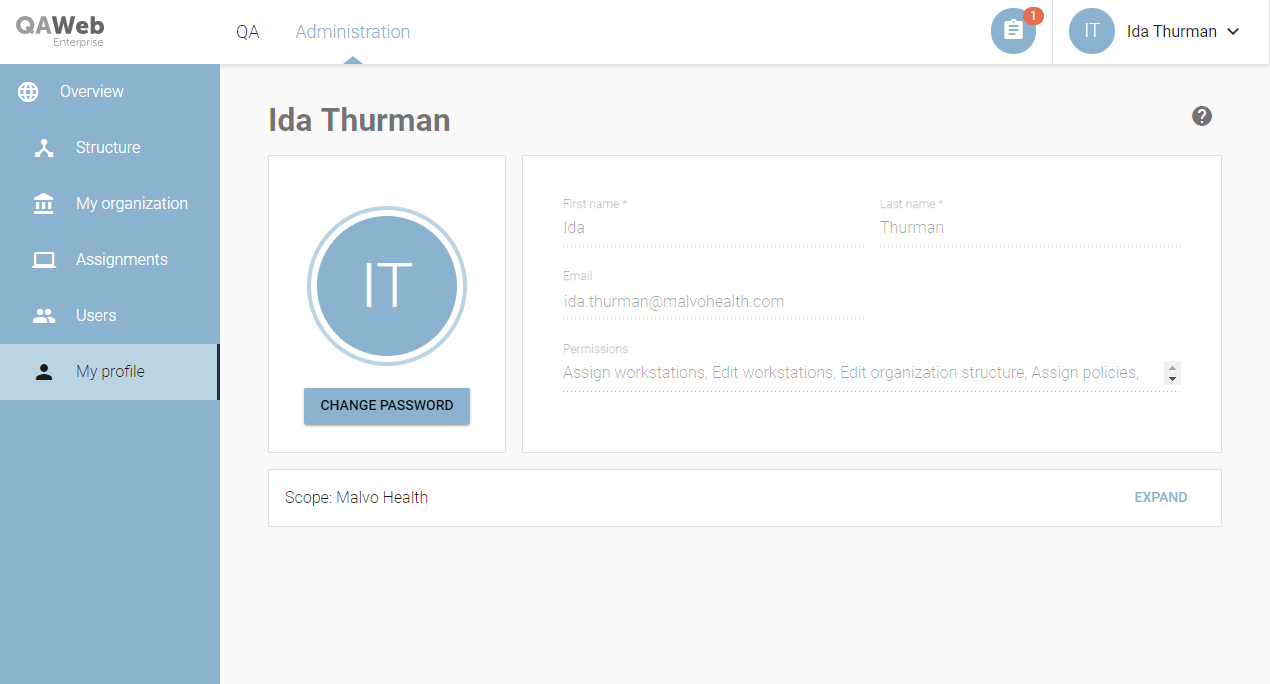
Once opened, the user profile shows the name, email, permissions and organizational scope of the current user.
Additionally, the following user preferences can be set:
Language: Toggle between using the browser language setting, or choose a specific language
Incidents mail report: Subscribe to daily summary mails about workstations requiring attention. See Email notifications
- To change the password of the current user:
Click the circle containing the user’s initials in the upper right corner of QAWeb Enterprise Web Client.
Click Profile.
Click Change password.
Enter your email, current password and new password.
Click Send to confirm.
When the “Password changed successfully” message is shown, click login to log in to QAWeb Enterprise Web Client with your new password.
You will receive an email to confirm that your password was changed successfully