Device and profile
The ‘Device’ drop-down list shows you the available devices for which you can edit the touchbar. Currently when multiple displays with touchbar are detected, they will share the same set of touch controls.

Clicking the ‘pencil/Edit’ button lets you edit the name of the device.
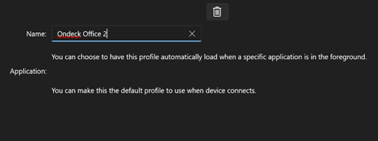
The ‘Profile’ drop-down list shows you the available profile(s). A pre-defined ‘Default’ profile is installed with the software package.
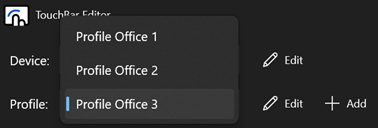
Clicking the ‘pencil/Edit’ button lets you edit the profile(s).
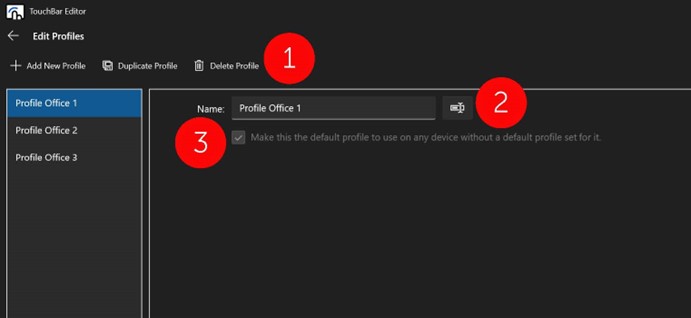
You can add profiles, either by making a completely new profile (‘Add New Profile’), or by starting off from an existing profile (‘Duplicate Profile’). All profiles are shown in the overview left column.
You can also delete a profile, except the factory default profile.
You can change the name of the profile, by clicking the icon next to the ‘Name’ tab.
You can decide which profile would be the ‘default’ profile to be used on all devices by ticking the box below the ‘Name’ tab.
You can also create a profile by clicking the ‘+/Add’ button.